Before we get into how to download it, we’ve got a pretty big disclaimer for the newbies out there: Software updates are often unstable. If you download iOS 9 on the first day or on an older device, you may experience random crashes, weird reactions from apps, battery drain, and other issues. That said, iOS updates aren’t typically too crazy, so you should be fine. Just know that there is a risk of performance issues with new software.
If things get too hairy, you can always downgrade back to iOS 8.4 (we’ll tell you how — Apple’s got a nice guide setup, too). Now — on to the good stuff.
What Devices Are Supported & How to Get/Download/Install iOS 9
Apple will release iOS 9 as a free software update for the iPhone, iPad and iPod touch, and as long as your device isn't more than around two years old you'll be able to upgrade it to get some or all of the new features.
iOS 9 will be available for the iPhone 4s and newer, the iPad 2 and newer, and the 5th- and 6th generation iPod touch. That's the same set of devices on which iOS 8 runs - none drop off the upgrade table this year.
The following devices can't be upgraded to iOS 9: Original iPhone, iPhone 3G, iPhone 3GS, iPhone 4, original iPod touch, iPod touch 2nd-gen, iPod touch 3rd-gen, iPod touch 4th-gen, original iPad.
Where can we to download the iOS 9 for iPhone iPad iPod touch
Before you download the update, you’ll want to back up everything that’s on your phone, so you don’t risk losing all your apps, photos, and so on. To do so, you can either backup your phone over the air to iCloud with the iPhone itself, or you can plug it into your computer and backup to iTunes directly. You should check out Apple’s instructions, which explain how to archive a backup, so that your device will go back to the old version of the software if you choose to downgrade your device. Apple’s instruction require you to use iTunes instead of iCloud, though. Here’s a quick break down of the steps:
- Open iTunes and make sure it’s the latest version.
- Plug in your device and let it sync.
- Click on Summary, and then click Backup now.
- When the backup is done, go to iTunes > Preferences > Devices.
- Find your backup and Control-click the backup. Select Archive.
- Related Tutorial: 5 Ways to Backup Data from iDevices to PC.
Once all your data is safe, you simply head to Settings > General > Software update to see if it’s available to download. Then, Apple will send the update to download over the air. It’s much smaller this year at 1.3GB, so you should have room to download iOS 9 on your iPhone or iPad. Initially, some users had problems downloading the software, but it seems that iOS 9 downloads now work smoothly.
Apple will likely update iOS 9 periodically with big fixes and so on.
How to Install iOS 9 On iPhone iPad iPod Touch
This is the recommended way of installing any major version of iOS. Here’s how to go about about this on your device.
Step 1: Download and install latest version of iTunes from here.
Step 2: Grab the iOS 9 via above ways.
Step 3: Turn off Find My iPhone on your device by navigating to Settings > iCloud > Find My iPhone toggle it to off.
Step 4: Now connect your device to the computer and launch iTunes.
Step 5: From the left sidebar panel, select your iOS device from Summary tab under Settings.
Step 6: Now if you are on a Mac, hold the Alt key or if you are on Windows PC, hold the Shift key, and then click on the Restore iPhone… button as shown in the screenshot below.
Step 7: iTunes will now prompt you to select the .IPSW file you downloaded in the Step 2 above. Select it.
That’s it. Now sit back and relax as iTunes installs final version of iOS 9 on your iPhone, iPad or iPod touch. Be patient as this could take some time. Once it is installed, your device will boot directly into Hello screen of iOS 9.
OTA Update Install:
The easier way to install the iOS 9 update is to get it via the built-in OTA update mechanism in iOS. While it is easy, it is not recommended for major iOS releases such as version 9.0 as they tend to cause performance related issues. But if that sort of thing doesn’t bother you, you can give this method a go.
How to Downgrade iOS 9 to iOS 8.4
Unfortunately, if you were failed to upgrade your iDevices to the latest iOS 9, or if you found that inadaptation after updating to iOS 9, please don't worry, you can follow ours guide to downgrade your iPhone iPad iPod touch from iOS 9 to iOS 8.4.
Relevant Hot Articles:
How to Recover iPhone iPad After iOS 9 Upgrade
How to Out Of Recovery Mode Due to iOS 9 Upgrade
How to Transfer Data from Backup to iPhone iPad iPod






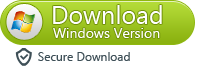
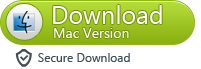
Good tips. I will be sharing this with all of my friends! I like this post because it is informative and helpful to all readers. I would like to revisit this post. If you planning buy the Wholesale Cell Accessories or Flux Samsung s7then please visit WholeCellUSA and get some discount we offer as in Wholesale iPhone 6 Plus Accessories and other all type mobile phones accessories.
ReplyDeletei have apple iPhone 5s! I want to delete all photos and videos. than i find out your blog post. from your post i know how to delete photos from iPhone Thanks!
ReplyDeletehow to reset iPhone
How to Factory Reset iPhone!! (restore iPhone)
hard reset iPhone 7